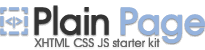Buttons Overview
eXtra Buttons gives you 13 various buttons, each of which will help you to remove cluttering of a desktop and to organize windows.
Click on the one of eXtra Buttons to read
short description.

- Always
on top – places window on the top of the other
windows, so that be always visible whether or not it has the focus.
In the caption of the window the button has glyph
 .
.
-
Send
to back – places window under others, so it
will not bother you. In the caption of the window the button
has glyph
 .
.
- Full screen
– Opens the window so it covers whole screen. Very helpfull with applications which do not support full-screen mode natively. In the caption of the window the button
has glyph
 .
.
- Bookmarks
– Adds the application to the adjustable Bookmarks list and provides quick access to the most frequently used applications. In the caption of the window the button
has glyph
 .
.
-
Copy
window – starts a copy of the application in
the new window. In the caption of the window the button has
glyph
 .
.
-
Move to another monitor – moves the window to another monitor. In the caption of the window the button has
glyph
 .
.
-
Roll-up/Unroll
– minimizes window to its caption, so you can
see only caption line with the title of the window. In the caption
of the window the button has glyph
 .
.
- Minimize
to Box – minimizes window and places its icon
on the Desktop in adjusted arrangement. In the caption of the
window the button has glyph
 .
.
-
Transparency
– makes the window transparent according to
adjusted level. You may adjust any default transparency level.
In the caption of the window the button has glyph
 .
.
- Percentage
transparency – makes the window transparent according
to percents from pop-up Transparency Menu.
In the caption of the window the button has glyph
 .
.
- Click through – Makes the window transparent according to adjusted level and also transparent for a mouse activity. You may adjust any default transparency level. In the caption of the window the button has glyph

-
Minimize
to Tray – minimizes window
and places its icon to System Tray. In
the caption of the window the button has glyph
 .
.
-
Minimize
to Tray Menu – minimizes window and places
its icon to System Tray Menu. In
the caption of the window the button has glyph
 .
.