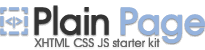Transparency

Makes the window transparent according to default transparency level
This
button is convenient for use in transparency adjustment in one click.
You can use a transparency in that case when you want to see any data
in several windows at the same time.
How it works
When
you press the button  in the caption of the window, you turn on “Transparency”
mode and the window becomes transparent according to the default level.
The button will be pressed, and the image on it will change to
in the caption of the window, you turn on “Transparency”
mode and the window becomes transparent according to the default level.
The button will be pressed, and the image on it will change to  .
.
To turn off “Transparency” mode, you should press the button in the caption on the window. The button will not be pressed, and
the image on it will change to
in the caption on the window. The button will not be pressed, and
the image on it will change to .
.
To turn off “Transparency” mode, you should press the button
Settings
Hot-Keys
For this button you may assign any valid keyboard and shift key (including <Alt> and <Ctrl>) combination for each of eXtra Buttons. Use of this combination will have the same result as pressing the eXtra Button.
Note! Input of two identical combinations of keys for various buttons is impossible. To setup Hot-key already used, change it for that button that uses it.
Default transparency level
You can setup default transparency level using slider.
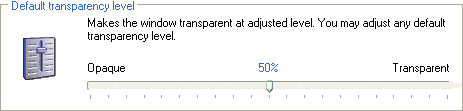
Click on the slider and drag it to left or right.