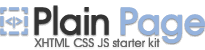Minimize to box

Minimizes window and places its icon on the Desktop in adjusted arrangement
It is convenient to minimize to box those windows, which work almost all the time in background.
How it works
To turn off “To box” minimization mode, just double-click by left mouse button on box or click by right mouse button on box and choose “Restore window” item in pop-up menu.
Box pop-up menu

Box pop-up menu appears when you click the right
mouse button on box.
This menu consists of the following items:
- Show window – showes the window and removes its box from
the Desktop.
- Close window – closes window.
- Arrange boxes – calls sub-menu that contains variants of boxes arrangement on the Desktop.
Settings
Hot-Keys
For this button you may assign any valid keyboard and shift key (including <Alt> and <Ctrl>) combination for each of eXtra Buttons. Use of this combination will have the same result as pressing the eXtra Button.
Note! Input of two identical combinations of keys for various buttons is impossible. To setup Hot-key already used, change it for that button that uses it.
Default box size
You can adjust default size, that box will have at the creation.
Use ![]() to increase / reduce box size value or just enter a number in the
text box. The box size is adjusted in pixels for width and height
at the same time.
to increase / reduce box size value or just enter a number in the
text box. The box size is adjusted in pixels for width and height
at the same time.
Default box arrangement on the Desktop
You can adjust default boxes arrangement on the Desktop horizontally or vertically in different corners.
For horizontal arrangement press the button  ,
and then choose the corner of the Desktop by pressing buttons
,
and then choose the corner of the Desktop by pressing buttons  ,
,
 ,
,
 or
or  .
.
For vertical arrangement press the button  ,
and then choose the corner of the Desktop by pressing buttons
,
and then choose the corner of the Desktop by pressing buttons  ,
, ,
, or
or  .
.
Note! When you change arrangement in Box pop-up menu,
the default arrangement in “Options” window will not
change.