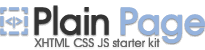Minimize to Tray Menu

Minimizes window and places its icon to System Tray Menu
How it works
When you press the button ![]() in the caption on the window, you turn on “To Tray Menu”
minimization mode. The window disappears and Tray Menu
icon appears in System Tray.
in the caption on the window, you turn on “To Tray Menu”
minimization mode. The window disappears and Tray Menu
icon appears in System Tray.
To turn off “To Tray Menu” minimization mode, just click by right mouse button on Tray Menu icon in System Tray and then choose necessary window name from pop-up menu. In addition, you can choose “Show All” item to restore all minimized to Tray Menu windows.
Settings
Hot-Keys
For this button you may assign any valid keyboard and shift key (including <Alt> and <Ctrl>) combination for each of eXtra Buttons. Use of this combination will have the same result as pressing the eXtra Button.
Note! Input of two identical combinations of keys for various buttons is impossible. To setup Hot-key already used, change it for that button that uses it.
Location of minimized to Tray Menu windows
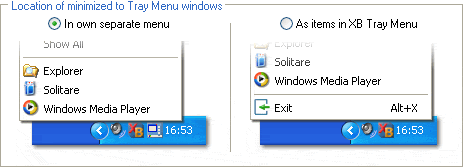
You can choose a way of location of the minimized windows menu:
- In own separate menu
- As items in XB Tray Menu
All minimized to Tray Menu windows placed
in own menu in System Tray with icon ![]() on it. This menu consists of windows titles and item “Show All”
which allows restore all minimized windows at the same time.
on it. This menu consists of windows titles and item “Show All”
which allows restore all minimized windows at the same time.
To restore window, just click on its title in Tray Menu.
The window will be restored and its icon will be removed from
Tray Menu.
All minimized to Tray Menu windows placed
in eXtra Buttons menu as sub-section together
with service items of the program. This menu contains item “Show
All” which allows restore all minimized windows at the same
time.
To restore window, just click on its title in eXtra Buttons
menu. The window will be restored and its icon will be
removed from eXtra Buttons menu.