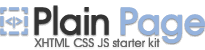Bookmarks

Adds the application to the adjustable Bookmarks list and provides quick access to the most frequently used applications.
- running application
- currently opened folder in Windows Explorer
- curently opened website in Internet Explorer
How it works
To launch bookmarked application, just click on the corresponding menu item.
Click "Add bookmark" menu item and the application will be stored in Bookmarks list.
By default, the window caption is assigned as bookmark label. But you can rename it in eXtra Buttons Options dialog. For that open right click eXtra Buttons tray icon, click "Options", then navigate to Bookmarks settings page.
To add new Bookmarked item, click "Add file". An open file dialog will appear. Selected the application or document and it will be added to the bookmarks list.
To remove Bookmark, select the bookmark in the list and press "Remove".
Settings
Hot-Keys
For this button you may assign any valid keyboard and shift key (including <Alt> and <Ctrl>) combination for each of eXtra Buttons. Use of this combination will have the same result as pressing the eXtra Button.
Note! Input of two identical combinations of keys for various buttons is impossible. To setup Hot-key already used, change it for that button that uses it.
Default transparency level
You can setup default transparency level using slider.
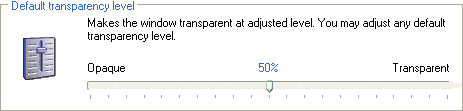
Click on the slider and drag it to left or right.